A closer look at Steganos Safe
![]() Steganos Safe creates a password-protected virtual safe to store your photos, music, documents, and more. It also shreds unwanted files permanently and defeats data recovery applications, deep cleans the free spaces on your hard and external drives and blocks unauthorized access to e-mails with one click encryption.
Steganos Safe creates a password-protected virtual safe to store your photos, music, documents, and more. It also shreds unwanted files permanently and defeats data recovery applications, deep cleans the free spaces on your hard and external drives and blocks unauthorized access to e-mails with one click encryption.
The installation process is simple and fast. The installation wizard doesn’t give a choice as to what elements of Steganos Safe 11.1.1 you can install or not – it installs them all:

If you have chosen – like I did – for the installation wizard to set desktop shortcuts, you’ll see that the Safe, Portable and Shredder modules are accessed independently one from another and have each their own shortcut.
Safe
To get an activation code for the trial version, you must register with the manufacturing company on their website. You will be asked to do so when you start the Safe.
The welcome screen:
 As you can see, you have the option of creating or importing a secure drive.
As you can see, you have the option of creating or importing a secure drive.
A wizard will help you create a drive. Name it and choose the drive letter for it. Define its size (up to 512 GB, but depends on the free space on your hard disk).
Choose a password – you can enter it through a virtual keyboard, you can let the password generator create it and enter it, or you can choose a series of pictures or symbols that will constitute your password (for those who have an easier time remembering pictures rather than classical passwords):


Depending on the size of the secure drive, creating it can take several minutes or up to several hours – it took my machine 17 minutes to create a 20 Gb drive. It immediately appears in the main screen. To access it, just click on the icon and enter the password and access it like any other regular hard drive.
The Settings for the drive include mounting options, location and size, behavior options, mailbox encryption, events options, etc.:

Portable Safe
You can create a “portable safe” out of a CD/DVD or a USB stick, mobile hard disk or ZIP drive. Just follow the instructions after you start the module: chose the drive, choose the size, insert and confirm a password, and wait for the software to create it.
The drive will contain all the files needed for it to function as a portable safe and be opened on another computer:
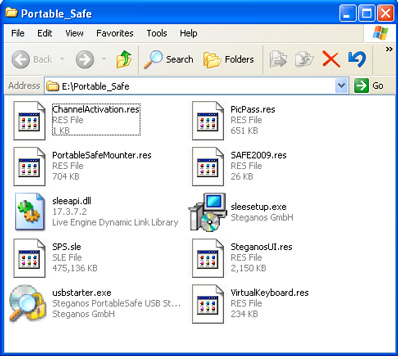

Shredder
The Shredder module can:
- Permanently destroy files and folders of your choosing
- Deep clean the free spaces in your hard drive (you can also schedule this action to be performed whenever and how often you want)
- Delete all data (including partitions) on internal or external hard drives, USB sticks or flash cards.
All these things are extremely easy to do – just select the files/folders/drives you need shredded or cleaned, and press the “Destroy” button:

Steganos Safe is an extremely handy tool that is suited for everybody. It is very easy to use – options and features are uncomplicated – and its attractive, Mac-like user interface will be a welcome sight for sore Windows users’ eyes.
To try it out, you can download the trial version here (opening an account with Steganos is required).