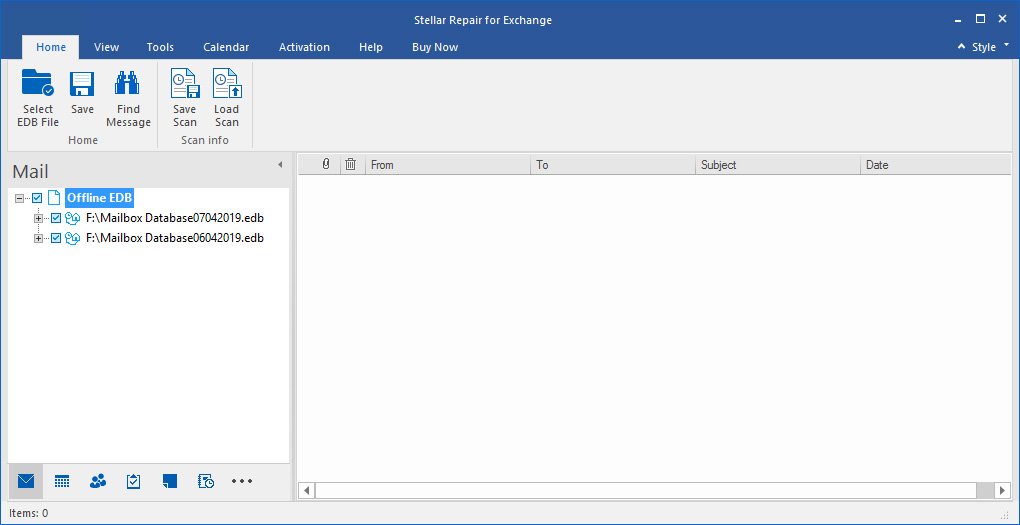Product showcase: Stellar Repair for Exchange
Recovering from a corrupt Microsoft Exchange Server database or restoring a mailbox from an old Exchange database can be very tricky and, depending on the damage, an impossible task. The technical aspect of recovery requires a lot of effort, not to mention the fact that Exchange admins need to deal with frustrated users at the same time.
When an Exchange Server is down you can’t receive or send emails and your business may be stuck. Repairing an Exchange Server using native applications, tools or PowerShell commands can be lengthy and, depending on the case, an unsuccessful process.
Stellar Repair for Exchange addresses this disaster by providing the ability to attach one or more Exchange EDB files to the application and allowing you to browse them. The software will let you export from a corrupted Exchange EDB file, or an old Exchange EDB file of an Exchange Server which doesn’t exist anymore. The application supports Exchange from version 5.5 to the latest version – Exchange 2019.
Key features
- Access multiple and large EDB files
- Export data to PST or other formats
- Granular search and recovery
- Advanced Filter Option
- Export from EDB directly to a live Exchange Server and Office 365
- Mailbox Creation on live Exchange Server
- Reduces administration effort by 80%
Access multiple and large EDB files
Stellar Repair for Exchange lets you attach and scan multiple corrupt EDB files, as well as mount databases. If you have two or more EDB files to recover from, you can attach them all at once and export accordingly. Although it’s a small application, it can handle a number of EDB files at the same time.
Attach several EDB files
The application will scan the EDB file where Quick Scan is selected by default. Depending on the damage, you can run an Extensive Scan. From a test, a Quick Scan on a corrupt EDB file of around 11GB took less than a minute to complete.
Export data to PST or other formats
You can export mailboxes/ folders to PST, MSG, EML, HTML, RTF and PDF file formats.
Granular search and recovery
You can make granular restores by clicking on the Home tab and Find message. This will open a number of criteria to search with: body, attachment, to/ from/ cc, subject, date range, importance and read/unread.
Granular search with a good search filter
Advanced filter option
With Stellar Repair for Exchange, you can apply an additional filter by clicking the Apply Filter button. Here you can exclude Junk and Deleted emails, specify a date range, and also exclude any emails coming from one or multiple addresses.

Once the operation is completed, you’ll see emails populating the mailbox.
Export from EDB directly to a live Exchange Server and Office 365
Stellar Repair for Exchange has a neat feature when exporting multiple mailboxes to Exchange Server. The process is simple. Select the mailboxes you need to export including the folders or any data you wish to move, click the Save button, tick Live Exchange Server and click Next.

Enter the server name of the destination, the administrator email, the respective account and select the Exchange Server version. As you can see below, there is an Auto Map tick box. This feature comes in handy if you already have users and the application will automatically match the mailboxes you are exporting with the mailboxes you have on your Exchange Server.

After this is done, you will be presented with the screen that includes matching results. If there is no match, the mailboxes will be marked in red. From the application you can either match it with another mailbox or you can set it up to automatically create the mailboxes for you. So, if you had a disaster where you only had one Mailbox Store, the application will export from the EDB, import into Exchange Server and create the mailboxes for you.

Once you are happy with the selection simply click the Export button and let the application import your data with no downtime and your mailboxes mounted. For Office 365, you must enter the Global Admin credentials. The rest of the options are all the same as in Exchange Server.
Mailbox creation on live Exchange Server
With Create Mailbox you can create a new mailbox, search or enable existing mailboxes. In order to create a mailbox, you click on Create New and enter a username. If you want to change the Mailbox Store, you can change it from the drop-down.

If you have users in Active Directory that are not mailbox-enabled, like for example after a bulk import, select Enable Existing and it will automatically enable the mailbox for you.
Reduce administration efforts by 80%
When in the middle of a crisis on your hands, with an Exchange Mailbox Database that won’t mount and a corrupted EDB file, using native tools to fix the issue will be time intensive.
Even when performing dial tone recovery in Exchange, you’ll still experience downtime while restoring from a previous backup. Apart from this process taking plenty of time, you might end up with missing emails since you are restoring from a previous backup. During this time you’ll deal with frustrated users and angry bosses, while the business might stop receiving and sending emails.
Consider also situations where you’re restoring an old EDB file, an EDB file from an older version of Exchange, or you might just want to restore one mailbox or a single email. This will require considerable administration effort.
You can deal with all of the above by downloading a free trial of Stellar Repair for Exchange.