A closer look at My Lockbox PRO
![]() My Lockbox PRO (v. 2.0) enables you to hide, lock and password protect almost any folder on your computer. You can use My Lockbox to hide your private data from prying eyes – your files will be not accessible both from local and remote users.
My Lockbox PRO (v. 2.0) enables you to hide, lock and password protect almost any folder on your computer. You can use My Lockbox to hide your private data from prying eyes – your files will be not accessible both from local and remote users.
The installation process is simple and straightforward. During it, you are asked to provide the location of the protected folder and the password:

When the process is finished, the folder in question will automatically be hidden and locked. Almost any folder on your computer can be password protected – only system-critical folders like C:Windows cannot.
A shortcut of the protected folder appears on the desktop, and clicking on it you can access the folder, but only if you enter the right password:

When you unlock the folder, a bubble notification will appear in the system tray to remind you of it and that a shortcut to the Control Panel is available for you to use.
The welcome screen:

You can add folders to you Lockbox folder, but not single files – they must be inside a folder. You can also change which folder will be the actual Lockbox by clicking on it and the on the “Lockbox” button:

Click on the “Advanced” button to access different settings, change the password, or designate trusted applications:
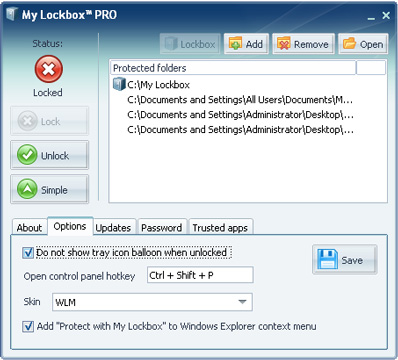

Every time you lock the Lockbox, it – and all the folders inside it – will automatically “disappear” from your computer – nobody can access them or even know they are there.
My Lockbox PRO is extremely user-friendly, and ideal for people who have limited knowledge of computers.
It comes in two versions: Freeware and Professional. The Freeware version allows you to protect just one folder. They can be downloaded/bought here.